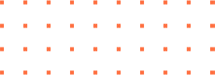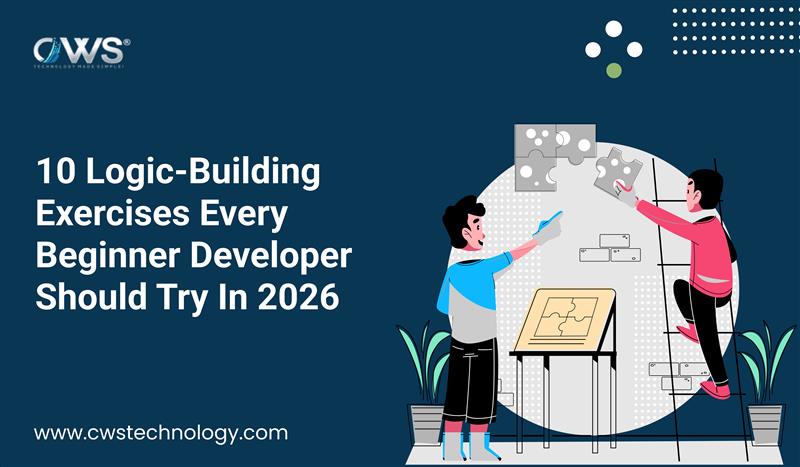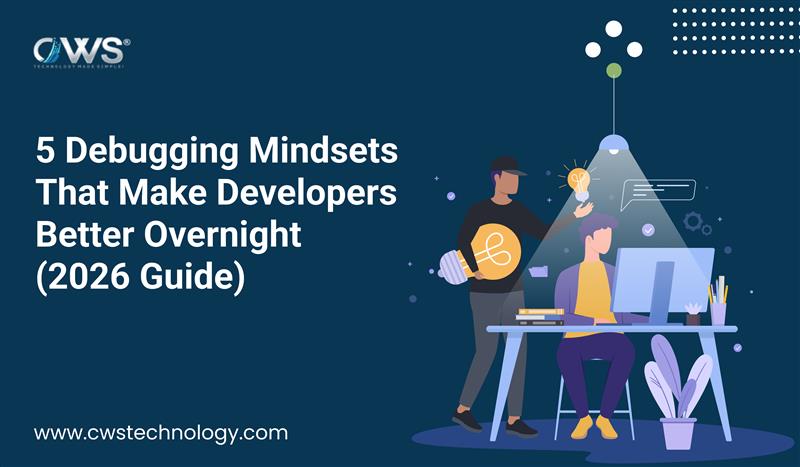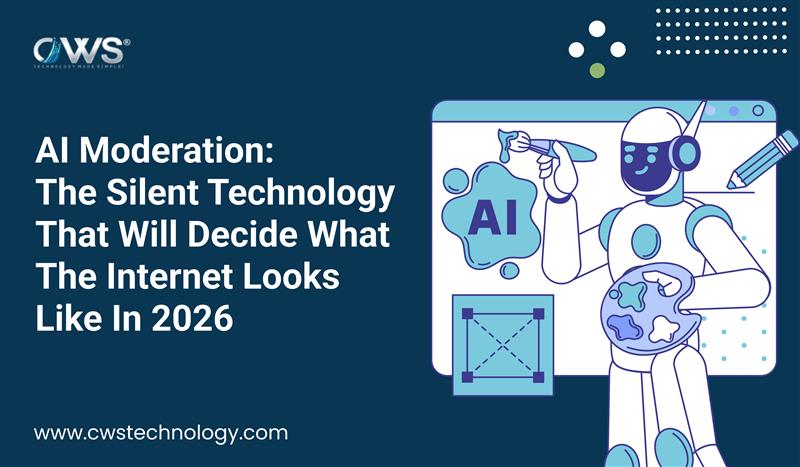Google Ads is an online advertising platform created by Google that allows businesses to promote their products or services across Google’s vast network. This includes search results on Google, YouTube videos, and many other websites. If you have a business or a website and want to reach more people, Google Ads can be a powerful tool. In this guide, we will walk you through the basics of website advertising and provide a detailed, step-by-step approach to setting up your Google Ads campaign.
Understanding Google Ads
Before diving into the setup process, it’s important to understand what Google Ads is and how it works. Google Ads allows businesses to display their ads on Google’s search engine and other Google-affiliated websites. When someone looks up a term related to your business, your ad may show up in the search results. This way, you can reach potential customers right when they are searching for something you offer.
Benefits of Google Ads for Digital Advertising
Using Google Ads for website advertising offers numerous benefits. It allows you to target specific audiences based on their interests, location, and even the devices they use. With Google Ads, you only pay when someone clicks on your ad, making it a cost-effective way to reach new customers. Additionally, Google Ads provides detailed reports that help you track the performance of your ads and make informed decisions about your advertising strategy.
Step-by-Step Guide to Setting Up a Google Ads Campaign
Running Google Ads can be a game-changer for your business, driving traffic to your website and converting visitors into customers. If you’re new to this powerful advertising platform, don’t worry! We’re here to guide you through the process step-by-step in a straightforward manner. Google Ads campaign setup may seem daunting at first, but by following these steps, you can easily get started:
Step 1: Switch to Expert Mode
Start by switching to Expert Mode in Google Ads. This mode offers more control, allowing you to fine-tune your campaign for better results.
Step 2: Pick Your Campaign Type
Select the campaign type that best matches your objectives. Digital advertising offers several options, such as Search, Display, Video, and more. With Google Ads guide Select the one that best fits your needs.
Step 3: Set Up the Campaign
Set up your campaign by naming it, choosing the network, and setting start and end dates. This step also includes deciding on your budget and bidding strategy.
Step 4: Set Your Ad Schedule
Decide when you want your ads to appear by setting an ad schedule. This allows you to show your ads during the days and times when your audience is most likely to see them.
Step 5: Specify Location and Language
Define your target audience by specifying the location and language for your ads. This helps ensure your ads reach the right people in the right places.
Step 6: Calculate Your Daily Budget
Determine your daily budget, which is the average amount you’re willing to spend each day on your campaign. This helps control your costs and manage your ad spend effectively.
Step 7: Choose Your Bid Strategy
Choose a bidding strategy that matches your campaign objectives. Whether focusing on clicks, impressions, or actions, choosing the right strategy is key to your campaign’s success.
Step 8: Add Your Keywords
Choose relevant keywords that trigger your ads in search results. This ensures your ads appear when potential customers are looking for your products or services.
Step 9: Create Your Ad
Design your ad by writing compelling headlines and descriptions that grab attention. A well-crafted ad encourages users to click through to your website.
Step 10: Add On Your Ad Extensions
Enhance your ads by adding ad extensions, such as phone numbers or additional links. These make your ads more informative and can improve click-through rates.
Step 11: Device Targeting and Extras
Set up device targeting to show your ads on specific devices. This allows you to reach your audience more effectively based on their device preferences.
Step 12: Landing Page Creation
Create a relevant landing page for users who click on your ads. Ensure it’s easy to navigate, loads quickly, and matches the ad’s message for better conversion rates.
Step 13: Set Your Ad Live
After setting everything up, it’s time to launch your campaign. Once your ad is live, monitor its performance and make adjustments to optimise results.
By following these steps, you’ll be well on your way to creating successful Google Ads campaigns that reach your target audience and achieve your marketing goals. Remember, practice makes perfect, so don’t be afraid to experiment and learn from your experiences as you become more comfortable with this powerful advertising tool.
Monitor and Optimize Your Campaign
After your campaign is launched, keeping track of its performance is essential. Google Ads provides various tools and reports to help you track metrics like clicks, impressions, conversions, and cost per click (CPC). Use this data to optimize your campaign, adjusting your ads, keywords, or targeting as needed to improve your results.
Why You Might Want to Hire a Google Ads Expert
Running a successful Google Ads campaign requires time, knowledge, and experience. If you’re new to Google Ads or don’t have the time to manage your campaigns effectively, you might want to hire google Ads expert. An expert can help you set up your campaigns correctly, choose the right keywords, and continuously optimize your ads to ensure the best results.
Conclusion
Google Ads is a powerful platform for digital advertising, enabling businesses to reach a vast audience and achieve their marketing goals. By following the steps outlined in this guide, you can set up and run a google ads campaign for your website or app with ease. Whether you manage your campaigns yourself or hire a Google Ads expert, taking advantage of this platform can significantly boost your online presence and help you achieve your business objectives.
Read More-: Your Ultimate Guide To Elon Musk’s Chatbot