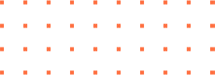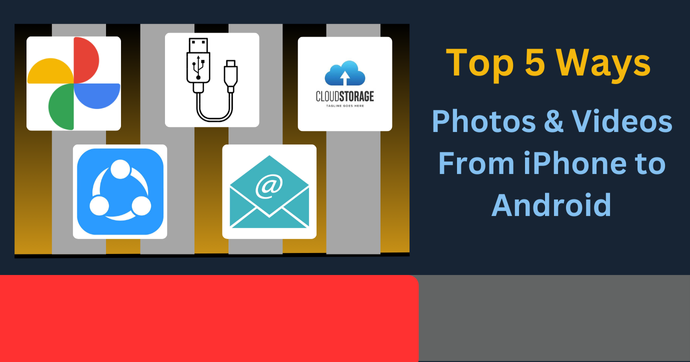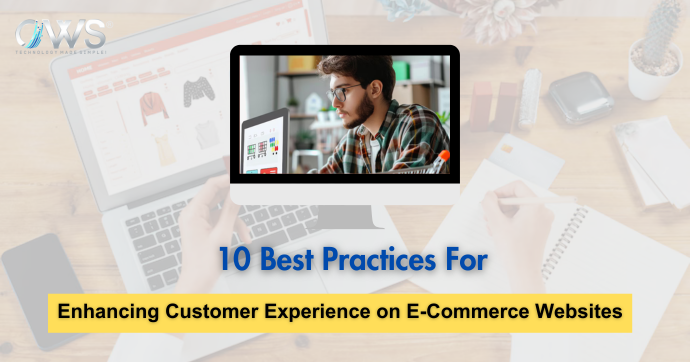Switching from an iPhone to an Android device can be an exciting experience. However, the process of transferring all your beloved photos and videos can seem daunting, especially if you want to ensure that their quality is not compromised. The good news is that there are several effective methods to make this transition smooth and seamless. In this guide, we will explore the top five ways to transfer photos and videos from iPhone to Android without losing any quality. Each method is easy to follow and guarantees that your precious memories remain as vivid and clear as ever.
1. Using Google Photos

GOOGLE PHOTOS-:
Easily transfer your photos and videos from iPhone to Android using Google Photos. Enjoy seamless, high-quality backups and transfers across devices.
One of the most convenient and reliable methods to transfer photos and videos is through Google Photos. This service is specifically designed to handle high-quality media files and makes the transfer process incredibly straightforward.
Setting Up Google Photos
To begin, download and install the Google Photos app on your iPhone. Open the app, sign in with your Google account, and enable the “Backup & Sync” option. This will start uploading all your photos and videos to Google’s cloud storage. The uploading process may take some time depending on the size of your media library and your internet speed. Once the upload is complete, move to your Android device. Install the Google Photos app on your Android phone, sign in with the same Google account, and you’ll find all your photos and videos waiting for you. They will be available in the app, and you can download them to your device in their original quality.
Advantages of Google Photos
Using Google Photos ensures that all your media files are stored safely in the cloud. This method also offers the convenience of accessing your photos and videos from any device with an internet connection. Additionally, Google Photos provides features like automated organization, sharing options, and editing tools, making it a comprehensive solution for managing your media files.
2. Using a Direct USB Connection

Direct USB Connection-:
Transfer photos and videos from iPhone to Android using a direct USB connection. Enjoy a quick and high-quality transfer with no loss of data.
For those who prefer a more hands-on approach, transferring your media files directly using a USB connection is an excellent option. This method involves a few more steps but guarantees that there is no loss in quality during the transfer.
Step-by-Step USB Transfer
Connect your iPhone to a computer with cable. Open the device on your computer and navigate to the DCIM folder, where all your photos and videos are stored. Copy files to a folder on your system. Next, disconnect your iPhone and connect your Android device to the computer using another USB cable. Open the Android device on your computer and paste the copied files into the appropriate folder on your Android device. This method ensures that your media files remain uncompressed and retain their original quality.
Benefits of Direct USB Connection
Transferring files via USB provides a direct and straightforward way to move your media without relying on an internet connection. This method is particularly useful if you have a large number of files to transfer and want to avoid potential data usage costs associated with cloud services.
3. Using Third-Party Apps
Several third-party apps are designed to facilitate the transfer of photos and videos between iPhone and Android devices. These apps are built to handle such transfers efficiently while maintaining the quality of your media files.
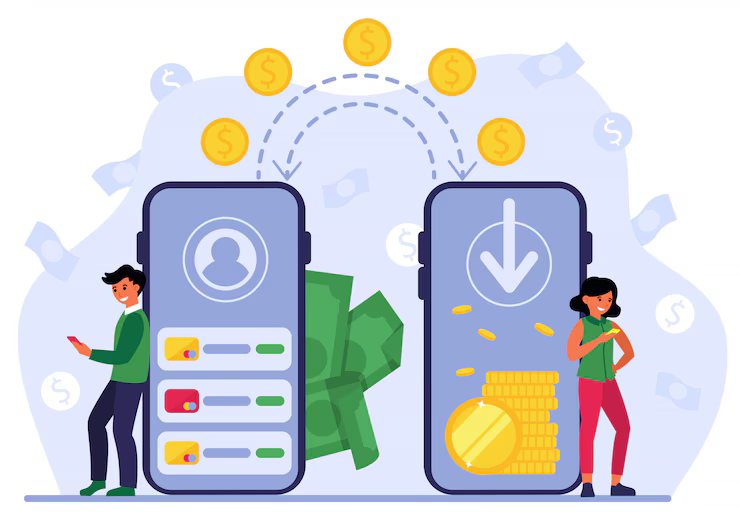
Shareit is a mobile application that allows users to easily transfer data between phones, such as movies, short clips, high-quality photos, videos, and audio.
Choosing the Right App
Popular apps like SHAREit, Send Anywhere, and Xender are excellent choices for this task. Download and install the chosen app on both your iPhone and Android devices. Follow the in-app instructions to connect the devices, usually via a direct Wi-Fi connection, and initiate the transfer. These apps are specifically designed to handle large files and ensure that your photos and videos remain in their original quality throughout the process.
Advantages of Third-Party Apps
Third-party apps offer the convenience of transferring files wirelessly, which can be particularly useful if you do not have access to a computer. These apps also support transferring other types of files, such as documents and music, making them versatile tools for managing your data across different devices.
4. Using a Cloud Storage Service
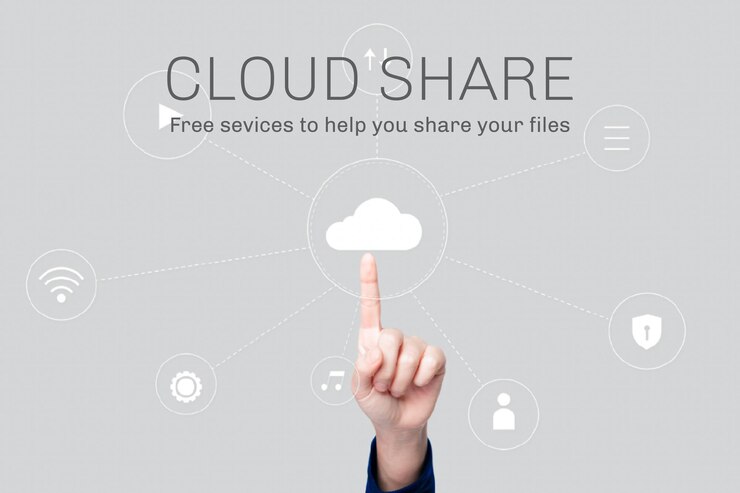
Easily move your photos and videos from iPhone to Android with a cloud storage service. Securely transfer and access your media from any device..
Cloud storage services like Dropbox, OneDrive, and Google Drive are also effective for transferring photos and videos without compromising quality. These services provide ample storage space and ensure the integrity of your media files during the transfer.
Uploading and Downloading
To use this method, first download and install your chosen cloud storage app on your iPhone. Add your photos and videos to the cloud. This process may take some time depending on the size of your media library and your internet speed. Once the upload is complete, install the same cloud storage app on your Android device and sign in with the same account. Download your photos and videos from the cloud to your Android device. This method is convenient and ensures that your media files remain unchanged during the transfer.
Benefits of Cloud Storage Services
Cloud storage services offer the advantage of storing your media files safely online, where they can be accessed from any device with an internet connection. These services also provide additional features such as file sharing, collaboration tools, and automated backups, making them useful for managing your data beyond just transferring files.
5. Using Email

USING EMAIL-:
Transfer photos and videos from iPhone to Android via email. Simply attach your files and send them for easy, high-quality transfers between devices..
Although not the most efficient method, emailing photos and videos to yourself can be a quick and easy way to transfer a few files without losing quality.
Sending and Receiving Emails
To use this method, open your email app on your iPhone and compose a new email. Attach images you want to transfer and send the email to self. Next, open your email app on your Android device and download the attachments from the email. This method is best suited for transferring a small number of files and ensures that the media quality remains intact.
Advantages of Using Email
Emailing files to yourself is a straightforward method that requires no additional apps or services. It is particularly useful for transferring a small number of photos and videos quickly. This method also provides the convenience of having your media files accessible from any device with an internet connection.
Conclusion
Transferring photos and videos from iPhone to Android without compromising quality is entirely possible with the right method. Whether you choose to use Google Photos, a direct USB connection, third-party apps, cloud storage services, or email, each of these methods ensures that your cherished memories remain just as vibrant and clear as they were on your iPhone. By following the steps outlined in this guide, you can confidently make the switch to an Android device without worrying about losing the quality of your precious photos and videos.
Read More-: iOS vs Android